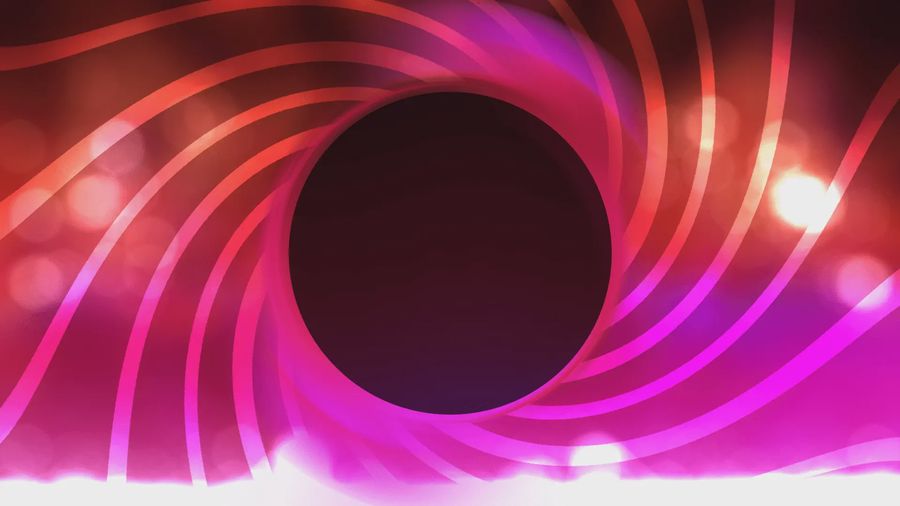Using The Youtube API.
It was such a contrived experience that I made this as a note for future me.
Created: Sep 12, 2021 // Updated: Sep 14, 2021
By  ENBYSS
ENBYSS
UPDATE 14/09/2021: So hey! Funny story! Yeah all of this? Meaningless! I made a sequel article about it over on at this link. So feel free to see that since this blows.
Hello, it’s been an extremely long while since I’ve typed up a story here. This one is going to be a bit of a mess. See, when I switched to streaming on Youtube, something I probably should have written about on here to be honest, I needed to update this site. Specifically, I needed to find a way to switch all places where I was using Twitch, and use Youtube instead. There might be some unresolved spots but that’s hardly a problem.
In any case, this meant two things. One, I needed to display youtube subs instead of twitch followers. Two, I needed to find a way to see whether I’m live or not.
The Introduction.
I’m not a good lecturer, and it’s been a long while since I did this, but you need an API Key. Basically you send it with almost every single API you touch, so that Google knows what APIs you’re pinging. Useful for quotas and the like. There’s loads of resources online on how to do this, and they all probably revolve around the Google Cloud Platform. Once you get your API Key though, you’re set.
Kind of.
The Subscribers.
This one is very easy. There’s a single endpoint you can ping to get these.
URL:
https://www.googleapis.com/youtube/v3/channelsOf course though, you need to specify some query parameters.
part=statistics: You need this one, it specifies what details you actually want. Here, for example, I want the statistics - which include the subscribers.id={CHANNEL_ID}: Well, you need to specifically get your own channel here. So slap your channel ID here.key={APIKEY}: Of course you need your API Key as we mentioned before.
Do this and voila, you basically have all you need. You’ll end up finding your subscriber count over at
items[0].statistics.subscriberCount in the response body.The Live Status.
This one, is not.
Step 1: The API needs an OAuth.
So, here’s when we’re thrown a bit of a brick wall. See, the most direct and best way of knowing whether you’re live is with this endpoint:
https://www.googleapis.com/youtube/v3/liveBroadcasts. Here’s the pickle. That right there needs an OAuth token to actually call it. Specifically, you need your own OAuth token. Shouldn’t be a problem right? Except that one of the only ways of getting an OAuth token is to build a “login with Google” flow.Here’s my problem. I want everyone to see whether I’m live on the site. I can’t very well tell everyone to log into my account just to see that, can I? So is there another way?
Oh yes. There is.
Step 2: It’s time to Login.
Well, firstly you need to create an OAuth Client. This is basically done through Google Cloud Platform, just click the CREATE CREDENTIALS button and the wizard should help you through that process. Once you do that, you’ll find yourself with a
CLIENT ID and a CLIENT SECRET. Take a note of these, you’re going to need them.Once you do that, it’s time to make a
Login with Google button. Don’t worry, you don’t need anything fancy. All you need is a hyperlink. Specifically, one like this:https://accounts.google.com/o/oauth2/auth?
client_id={{CLIENT_ID}}
redirect_uri=http%3A%2F%2Flocalhost%2Foauth2callback&
scope=https://www.googleapis.com/auth/youtube&
response_type=code&
access_type=offlineSo, what the fuck right? It’s pretty big, and there’s some clunkiness to it. Well, let’s start.
- The client_id is your client ID. Simple enough.
- The redirect_uri is where you’ll be sent after you logged in with google. This one is a bit spicy.
http%3A%2F%2Flocalhost%2Foauth2callbacklooks like gibberish, but it’s basically a URL encoded version ofhttp://localhost/oauth2callback. Feel free to use this URL, as the redirect doesn’t really matter at all. One important thing however. Remember thatOAuth Clientyou made? You should go back, edit it, and add the URI you’re using to the Authorised redirect URIs list, otherwise you’ll get an error. No need to URL encode this one. - The scope is basically what permissions you want to give. Feel free to be safe, but in this case I just used the main scope that manages my entire account. It’s only going to be used by me so, whatever.
- The response type is basically what you want returned.
codesays that you’ll basically get an authorization code back. With the localhost redirect, you’ll get this code at the end of the URL. This is the main reason we’re doing this - you need this code to generate a token. - The access type is offline. This is important because it opens up a special opportunity later on, called a refresh token.
Once you create this URL and its button, click the button and proceed to log into the account you want. After you’re done, you might be redirected to a nonexistent page but that’s okay, because if you look at the address bar, you’ll see a query parameter like this
code={CODE}.That’s the jackpot. That code is a single-use way of getting an access token. This means that if you make a mistake while getting the token, you’re probably going to need to login with google again. At least since you have it setup by this point it’s just a bunch of clicks away.
In any case, you’ve logged in with google and now have a code. What else?
Step 3: Tokens everywhere!
Do you have axios? No? No need. I’ll be showing some
axios code however, specifically the code I used.let tokens = await this.$axios.post("https://accounts.google.com/o/oauth2/token", {
code: {AUTHORIZATION_CODE},
client_id: {CLIENT_ID},
client_secret: {CLIENT_SECRET},
redirect_uri: "http://localhost:3000/oauth2callback",
grant_type: "authorization_code"
})
.then((response) => {
console.log(response)
});As you can see, this is a
POST on https://accounts.google.com/o/oauth2/token. Since it’s a post, this time you send a request body instead of query parameters. Of course, you need to pass in the authorization code you just got, but you also need your CLIENT ID and your CLIENT SECRET this time. As for the redirect uri, I think it has to be the exact same as the one you used in the previous step. You won’t be redirected as far as I’m aware though. The grant_type is authorization_code because of course, that’s what you’re using.Remember that you have one shot to do this with the code you have, so make sure everything is set right. If it is, then the response should look like this:
{
"access_token" : "ACCESS_TOKEN",
"token_type" : "Bearer",
"expires_in" : 3600,
"refresh_token" : "REFRESH_TOKEN"
}The access token. Perfect. Except this one is useless. See the
expires_in? Yeah, this token will expire in an hour. But don’t worry, because there’s the refresh token. This is the next jackpot. Don’t worry now, we’re getting close to the end.Step 4: F5 Token.
You remember the endpoint we used?
https://accounts.google.com/o/oauth2/token? Remember how we specified the grant_type?let tokens = await axios.post("https://accounts.google.com/o/oauth2/token", {
refresh_token: YOUTUBE_REFRESH_TOKEN,
client_id: YOUTUBE_CLIENT_ID,
client_secret: YOUTUBE_CLIENT_SECRET,
grant_type: "refresh_token",
});This. This is the code that you’ll be using from now on. Everything we did beforehand was just the preparation. The multiple locked doors we burst through to find the real code. Let me explain.
Like before, you need the client ID, and client secret. However, you now use the refresh token instead of the authorization code. As far as I know, refresh tokens don’t expire, which means this is reusable forever. Since we’re using this different approach, we need to change the
grant_type to refresh_token.So now, the final question. How do we use the token?
Step 5: Profit.
See, tokens aren’t sent in the request body, nor as a query parameter. Instead, they’re sent in the header. As an example, I attached my code.
const ytConfig = {
headers: {
'Authorization': 'Bearer ' + tokens.data.access_token
}
}
const URL = `https://www.googleapis.com/youtube/v3/liveBroadcasts?part=id%2Csnippet%2Cstatus&broadcastStatus=active&key={APIKEY}`;
const liveStreams = await axios.get(URL, ytConfig);Of course if you’re not using
axios you need to find the instructions for whatever you’re using. But in this case, we need to set the Authorization header to Bearer {TOKEN}. This is basically how you pass your access token to get the information you want.A Huge Disclaimer.
So far you’ve seen me mention API Keys, Client ID + Secrets and Refresh Tokens. You need these to do your requests, from calling an API, to generating an access token. However, these are very powerful - and linked to your account. As a result, you really need to be careful how you store these things. For example, I’m using Vercel, and I’m storing these values as environment variables. In addition, any call I’m making that uses these values comes from a background function. This is because if they’re done on the client side, then the client can easily find out what they are by checking the Network tab in their browser’s Inspect window.
In other words, remember the following:
- Store these values in a private place, like as environment variables. You don’t want anyone to see them.
- Any request you make using these values should be done server-side / in background functions, because if they’re done on the client side, they can be easily found.
You need to exercise caution working with APIs for these very reasons. Keep security in mind.
Resources used
I used a lot of resources while finding all of this out, and I felt like I should list them here.