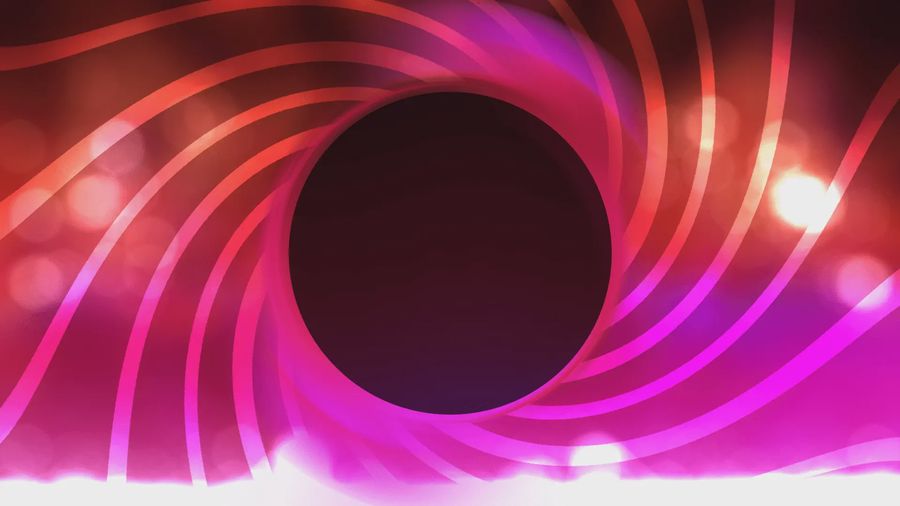The Beginning.
A rambling about how I created this whole thing.
Created: Nov 12, 2020
By  ENBYSS
ENBYSS
~21 min read
Do you like how this site looks? I do too. I spent a lot of time working on it though, and it was admittedly a bit of a pain to setup. There’s a lot of things going into this, and even now as I’m typing this, I’ve only got the scraps of a website together. Just enough to feel good about typing this up just to look at what I’ve made.
I could go on and on about this, about why I decided to make a blog and so much more, but for now that’s all just bloat. The more interesting part is how I actually made all of this. So lets start there.
A disclaimer.
This blog post will go into technical stuff. However, I will be as casual as possible, and try to explain things enough, so that anyone could have fun reading this. Of course, this could end up being a pretty hilarious disclaimer in the case that I (inevitably) fail completely at doing so. Which I probably will. But hey, I tried.
The Instruments
First, you always start at the tools that you are using. There’s a lot of research and looking up that happens before you settle and go head first for a whole project. But that’s also boring, so looking at other people’s projects and trying to emulate them as best as possible, doing modifications all around is also fair.
The things I used are the following:
Nuxt.js
This is the main thing, the core of the entire site. To put it “simply”, it is an extension of this other framework known as
vue.js, which is similar to others likeReactorAngular. I’m not here to trash frameworks, but I work in Angular so there’s no way I’d want to use it for personal projects, and React just looked less fun to me.In any case,
Vueis a massive framework that basically reworks the whole way that frontend development is being done.Nuxt.jsis a framework that usesVueand bundles up a bunch of functionality in order to try and streamline your experience.In other terms, it’s a bundle of shit strapped together so that my lazy ass doesn’t have to configure and learn about a million things.
TailwindCSS
In a time, long ago, there was only
CSS. But that was kind of a pain, so a bunch of people decided to make libraries to try and make it an easier thing to use. Well, easier. One of these frameworks is…bootstrap!This was my first CSS library thing that I used, and it was fun being able to just slap some classes on a thing and have it be styled in a consistent way. However, there was a problem. It was consistent according to Bootstrap, meaning if I wanted to customize stuff up a bit, I’d basically be losing out on the whole benefit of using the thing.
With
TailwindCSS, that problem still exists, but at the very least they include a metric ton of classes, and have about as many opinions as a blank notepad. These classes don’t come with entire groups of stylings, they represent specific settings of certainCSSattributes.To put it another way,
Bootstrapclasses apply like, 10 attributes to your thing at once.TailwindCSSclasses apply, in almost all cases, a single attribute. Sure, this means that sometimes you’ll end up with 30 classes on a single attribute, but that’s when its other features like@applycome in, where you can apply a bunch ofTailwindCSSclasses to a single vanillaCSSclass.<div class="flex flex-col justify-center text-center dark:text-white"> <h1 class="title text-6xl font-bold">Content.</h1> ... </div>If you’re not convinced, this entire article format? It’s basically a single
TailwindCSSclass formatting the entire goddamn document. Look at it here.SASS
The last, and definitely the least, (and that’s a pro), is
SASS.CSShas some limitations, I’ll be the first to admit that. It’s very good in some senses, and it can be fun to mess around and colour stuff in, but dear god sometimes things just go all over the place and you’re left screaming your head off. Now, nothing is going to make that less of a pain. That’s just how this works. But if you have more features, then you’d have an easier time using it.In comes
SASS, an extension ofCSSthat compiles down to it (meaning a program can turnSCSSintoCSS). I could tell you a list of features that it has, like variables, but who cares about that? Instead, I’ll show you an example.Look at the following disaster of CSS.
ul.item-list { color: white; } ul.item-list li { background: blue; } ul.item-list li:hover { background: red; }Let’s ignore for a second the horrific styling that this would end up representing. Instead, let’s look at the amount of duplication going on in there. You can see how in some cases that could end up being an absolute annoying mess.
This is where
SASSswoops in to save you.ul.item-list { color: white; li { background: blue; &:hover { background: red; } } }This is equivalent to the
CSSthat I showed you before. See the lack of repetition, the nesting that makes it easier to organize things? Can you imagine being able to implement.dark-modeby just slapping everything inside that class, and then putting it squarely on<html>?I rest my case.
The Starting Step
Of course, the beginning steps are to get a grasp on what you’re going to actually be using. For me, this meant going over video
tutorials for Vue.js and Nuxt.js, and playing around like that. Of course experience helps out a ton with understanding
and being able to do more with things, so in my case I could skip some things --- but the point is to not feel bad if you don’t get it.
The Starting Step for the Starting Step.
If someone forced me to give out a sequence of steps for anyone to be able to get this far, I’d first shake my head and sigh a bit, but then I’d give them this list:
Start off by programming in a comfortable language, like Python, if only to get used to the field.
Python is well known as a language that’s easy to start with, and easy to get. It’s also useful if you’re an expert, but if you’re looking to start off in programming and try to learn stuff, it’s a brilliant language for that. I’d suggest looking up tutorials for starting with it, there’s a hell of a lot out there.
The first step here is to get used to the syntax of the language. This means the keywords, the commands, the symbols. Anything from how to declare a variable (
num = 5), to creating a loop,(for fruit in fruit_bowl), etc. This is effectively the bag of tools that you’re given by default. You use these to make programs, who would’ve thought.The second step is to flex them a little bit. By that, I mean implementing some algorithms. A good set of algorithms to use for learning are ~sorting algorithms~, because it’s easy to check that the output is correct, and there’s an innumerable amount of resources for them. Some examples are the Bubble and the Selection, which are inefficient algorithms, but they’re simple to understand. If you get to a point where you can understand and implement the Mergesort and Quicksort algorithms, you’ve hit the jackpot. Those are some weirdos to implement, and you’d get a first-class ticket to a Recursion lecture, recursion being a bit of a painful thing to wrap your head around when you’re not used to it.
The third step would be to experiment. Get ideas for projects to do, whatever they may be. A calculator, a journal, whatever comes to your mind. The point of this is to get you in the process of working on your own, having a set goal, and doing your own kind of research. Google and more specifically Stack Overflow will be your biggest friend. Everyone gets stuck, and these two tools alone will get you through 80% of your problems. The other 20% you’re going to learn as you go on. Debugging is a skill.
Once you’re done with all of that, start learning HTML, CSS, and JS.
Technically you could start here, but if you’re going to ask me for a list, you’re going to get a poorly-planned dumpster fire of a list. I’m not good at being organised. Anyways, the reason why I told you to start with Step 1 is because it would help you a ton once you get to this point, mostly by getting you in the mood of things. In any case, you should start learning the whole thing that the frameworks are based on.
HTML stays as HTML, it’s not going to change much, but it’s mostly very useful to find out the building blocks of how it works. Classes, IDs, attributes, and tags such as
<div>and<p>. To give you a very brief 101 on this, here are some examples:<a href="youtube.com"> This will send you to Youtube. </a> <p> This is a paragraph, and will be listed on its own line. You can also add <i>italics</i> and <b>bold</b> words. </p> <span> Spans are like paragraphs, except they'll be on the same line. </span> <p> As an example, <span style="color: red;">this text will be red.</span> </p> <h1> This is a heading. It's very big. </h1> ...There’s more and more, but this should give you a general idea of how things are. See that 4th line however? What’s that
stylething? Well, that’s inline CSS. Basically, it’s setting CSS attributes directly onto a single element. It can get a bit wordy however, so maybe you’d want to make a thing that when slapped onto a tag, will make its text red.<style> .red { color: red } </style> <html> <p class="red">This text is red.</p> </html>…and voila, that is CSS and HTML. Of course there’s a hell of a lot more to it, there’s tons more to learn about each, but this is basically the gist of both.
Then comes
JavaScript, which is a full on language that’s used to manipulate the HTML and CSS, and do lots more things. If you’re used toPython, thenJavaScriptwill feel a bit familiar. It has a different syntax which you’ll need to get used to, but yeah. There’s probably even more courses for JavaScript considering it’s the one main language used for web development. Sure there’s extensions, but even the most popular extension, TypeScript, is basically JavaScript but with added features and types.You can now start learning frameworks.
Once you’ve experimented with Step 2, written some nice sites and experimented around, voila. You’ve now reached the point where you can actually start learning stuff like Vue.js. Again, technically you can start here, but if you’re not used to the stuff in Step 2, you’re going to encounter a hell of a lot of hiccups. After all, if you’re not used to the thing that the framework is built upon, the framework is going to look much weirder and be much harder to learn anyways.
I don’t have much to say here really, I’m still learning things myself. The best I can really tell you is to look up tutorials for
Vue.js,Nuxt.js,SASS, andTailwindCSS. They’re not too long, and you should be able to follow them along quite nicely. One thing to keep in mind is, it’s okay if you don’t get it. There’s a lot of resources out there, and all of this can be very confusing. Don’t be harsh on yourself.Why did you write this entire section?
I honestly don’t know. I felt like talking about it, but I sure as hell am not a good enough teacher to help people learn these things in a general fashion. Hell, I’m not going to be able to write up a whole “How to program” guide that takes around 5 minutes to read and summarizes the entire field. But I sure can try. Plus, like I said, I want anyone to be able to read this and have fun doing so. It won’t be fun if I sound like I’m spitting gibberish out there, right? Even though I still am.
Now that you’ve tolerated me for this long, it’s time to talk about the actual blog. Unless you skipped to this point which… rude.
The Starting Step, but Actually.
Step 1: Setting shit up.
Of course the first step is going to be the setup. You’d think this step would be pretty hard, but actually not so much! I just needed to run a single command and voila, my project was basically setup. Kind of.
npx create-nuxt-app <project-name>What do you mean you don’t have npx? Ah, right. Yeah, so first you need this thing called Node, found here. Just install it and hopefully, if everything goes well, you should have npx. You should also have node and npm. You should also also have a terminal. That comes with your system, be it Windows, MacOS, or Linux. Although on Windows it’s called cmd, or the command line for long. If all of this is confusing, it may be a good idea to go back to this section. Or go through this page which explains
how to set all of this up more accurately. You know, since they’re the ones who made the thing.
- I’m using Javascript, not Typescript. I like Typescript but sometimes I just wanna fuck around and find out.
- I’m using npm, if only to make my life simpler since I already know it. Plus it comes with Node, so.
- The UI framework I’m using is, uh. TailwindCSS.
- Axios and Content for nuxt.js modules. Why? The former helps with making HTTP requests so that I can get things easily, and the latter is what I’m using right now to make this entire blog thing work out.
- Who needs linting and testing? More responsible people than me, probably.
- Single Page App, also known as SPA. The other option needs a server to make things work, and god knows I don’t need one, nor do I want to pay extra to host one.
- Static, not Server. Same reason for the previous option.
Everything else, which is the two last options, are completely up to you. Personally none of them affected me whatsoever, so… 🤷.
Once all that is setup, there’s one last thing to add. SASS. If you want an official guide, here you go. Personally however, the only thing you need to do is this:
npm i -D node-sass sass-loader…and voila, you can now use sass styling. I bid you congratulations. You know have things setup!
Step 2: Messing around the code (and repeating what the docs say).
This is the fun, and hard, part. But this is also where I start explaining some stuff, so *cracks knuckles*…
So, nuxt.js comes with a bunch of cool things, but first lets start with the actual way that our project looks like. I’ll be hiding some things that aren’t that important.
- assets/
- components/
- content/
- layouts/
- middleware/
- pages/
- plugins/
- static/
- store/
nuxt.config.jsThese might look like just a set of folders right? Well, this is where you realise that nuxt.js attaches functionality to each folder. Each one comes accompanied with a README.md that you can stare at, and it will give you a good explanation of what it does. However, why don’t I give you some of my Enbyss-infused summaries?
assets/
This doesn’t do much, which I’ll admit, doesn’t lead any credence to my previous claim that these have ~spicy functionality~, but stay with me here.
This is where you’ll put your global files that you’d want to access from anywhere. This includes your images, any global styling you’d want to add, etc. You can access this folder with the path
~/assetsin code. So if I want to accessa.jpgin this folder, the path would be~/assets/a.jpg.components/
This is where you place your
Vuecomponents. You know, that thing thatVuehas. …okay fine,Vuecomponents are basically single-file things that come with their own HTML, CSS, and functionality. As an example, the header of this site is a component. If I want to display it, I could just do<Header />, though I might need to pass in some properties.If you want to know more, there are tutorials on Youtube that can explain this way better than I can. This is a damn good one. Hell, it’s what I used to get interested in Vue.
content/
This is an extra directory courtesy of that
@nuxt/contentplugin I was talking about earlier. This is where you put all the content that you want to render. This entire post, for example, is in there in markdown format. Don’t know what markdown is? You use it for Discord, it’s the whole** **,_ _, etc. thing you use to add bold text and the works. You can also add more stuff, likeJSONfiles. For more information, here you go.layouts/
I’ll admit, I didn’t use this much. Infact, I only messed with the already-included
.vuefile. And even then, I didn’t even mess with it much. It’s basically used to show the layouts for your application. The default is going to be your main site’s layout. That place where you’re seeing<Nuxt />? That’s where your pages will be rendered. Infact, if you find yourself asking how I made the header work:<div class="w-full h-full"> <Header class="sticky top-0 z-50" /> <Nuxt /> </div>There you go. Oh, if you’re asking what those classes are, TailwindCSS. I’m basically saying the site should span the full window
w-full h-full, and the header should always show up on top of everything(z-50), and always show up at the top of the site(sticky top-0).God I love Tailwind.
middleware/
Uhhhhhh.
Okay so I’ll level with you for a second. I have no idea what this directory’s purpose is. The link in this directory’s README is broken (the actual one is this), and even when I read it, I wasn’t completely sure what it was supposed to mean. So uh. Yeah. I never used it though.
pages/
You know how a website has pages right? This is where you put ‘em! So your main page would be under
pages/index.vue, and then anything else within that directory will be mapped to the URL. So, for example, if I want a page that’smysite.com/a-page, I can either add a filepages/a-page.vue, or a folderpages/a-page, and then put anindex.vuein that new directory.However, some of you developers might be wondering, “But what if I have url parameters?”. Well that’s covered, simply start your filename with an underscore. To show an example, here’s how my
pages/directory looks (at time of writing):pages/ about/ index.vue contact/ index.vue content/ articles/ _slug.vue index.vue index.vue…now look at the current URL (again, at time of writing):
http://<some.url>/content/articles/the-beginning…now notice that the only thing in the
articles/directory is a file called_slug.vue. With that URL,the-beginningis being stored as a parameter calledslug. I’m then accessing that as follows:async asyncData({ $content, params }) { const article = await $content('articles', params.slug).fetch() return { article } },See
params.slugthere? There you go, there’s your parameter. Ignore everything else, that’s allVueand@nuxt/contentstuff. The documentation for@nuxt/contentshould explain… what all of that is pretty well.plugins/
As for this directory, I’ve only barely used it once, and even then I was kind of using it incorrectly. From what I can tell however, this is where you can add your own custom plugins to inject global constants and functions, and where you can add other people’s plugins into your project. It looks like it’d be pretty useful actually. A link that explains it further can be found here.
static/
This is where you put static stuff. Its main special feature is that it’s aliased to
/. Meaning if I have something instatic/thing/x, the url to access it is/thing/x.One could make an argument that this is where you put your images. Technically you’re right. I just decided to put them in
assets/because it felt more appropriate. I’m not entirely sure of any major differences between this andassets/, asides from the whole/thing.store/
This is a magical directory that abstracts a lot of painful
Vuexstuff away from you. If you don’t know whatVuexis, don’t worry, neither did I. This one I’ll explain in a bit of detail because it is kinda complicated to wrap your head around.So, I’m using this in a pretty simple way, and for a pretty small problem. I wanted a way to have everything in the project have an easy way of knowing whether the application was in dark or light mode. At some point I used to store this information directly in the header, since that’s basically the only way to switch it for now.
This had one problem, because I didn’t have an easy way of sending that info around. Components can only communicate with each other either by passing properties, or by using events. The former only works if you want to move information to a child component, which already rules it out for me. The latter however is actually how I used to implement this.
How it used to work, was that whenever I clicked on the button to switch modes, the header sent out an event from the root element that everyone has access to, and whoever needed to know about it could just check for that specific event. By the way, you access that element by doing
this.$root. It’s automatically included.This had one problem. Components had to store a default value for what they assumed the dark mode to be. This had a pretty funky problem, especially when it came to this specific page.
See, the default was set to dark mode, and this page set it as much. However, if on a different page, you set it to light mode, and then go to this page again — it will assume it’s in dark mode and oops everything looks wrong.
This is where this directory comes in. If you put a file in here, it will be setup as a store. Its structure works similarly to
pages/:index.js this.$store store1.js this.$store.store1 store2/ index.js this.$store.store2 dir/ store3.js this.$store.dir.store3I decided to setup an
index.jsin order to make it work with my dark mode:export const state = () => ({ darkmode: true }); export const mutations = { toggleDarkmode(state) { state.darkmode = !state.darkmode; } }It looks pretty simple eh? I have a state that stores whether it’s currently dark mode or not. By default, it sets darkmode to true. Then, there’s mutations that can be used to update and change the state. In this case there’s a single mutation,
toggleDarkmode, which does what it says on the tin. It’s pretty simple.You might be asking though --- how do I access the state, and trigger a mutation? You’ll be happy to know that it’s as simple as the store itself.
this.$store.state.darkmode; // gets darkmode from the state this.$store.commit('toggleDarkmode'); // executes toggleDarkmode…and voila! It all just works. Small note, if you have a mutation with parameters,
.commitalso takes in additional parameters to reflect that.A link to explain this can be found here.
…and that’s the lot! Basically how the directory structure is laid out. I think I kind of lost the plot here and just went all in to explain something that, truth be told, is already explained by the Nuxt docs. Kind of weird when you think about it, whoops.
Step 3: The rest is honestly too technical to go into. Also I’m tired.
Sometimes this happens, I feel a bit bored and start getting all sleepy. But the header isn’t wrong. The rest of the process is all very technical and in all honesty, this was all done by browsing tutorials and documents provided by the nuxt.js team.
Another thing is that this is getting a bit unbearably long. Like too long. That thing at the start is saying that this is a 21 minute read, which holy shit. I’ve typed too much.
I do have some other things to talk about, such as how the dark mode styling works, singing the praises of SASS, and some other funky stuff that I’m working on… but that will come at a later date.
Maybe.
My memory is unreliable.
A Haphazard Conclusion
This also served as a test-blogpost, on one hand because I just wanted to talk about something, and on the other hand to have an actual blogpost on this site, instead of some test garbage. I still need to style the content page up a bit honestly to make stuff look nice, and I need to sort out the whole category system. So far I’m calling this an article. Which uh. I guess it is? Sure yeah.
I’m not sure of other categories to make up. Maybe reviews? Yeah that’s a good idea. I’d make tutorials a category but god I’m not good at writing those. I have a feeling that articles is going to be the category I use most. After all…
…it’s the one with the least effort needed.